If you have a client with a domain that covers multiple languages (or countries)—what’s the best way to set up a Semrush SEO Project for them?
This process will differ depending on how the domain separates the languages on the site.
A website could separate the languages on their domain with…
- subdomains (es.semrush.com, fr.semrush.com, de.semrush.com, etc.)
- top-level domains & ccTLDs (semrush.com, semrush.es, semrush.de, etc.)
- subfolders (semrush.com/en, semrush.com/fr, semrush.com/de, etc.)
The good news is that most Project tools within the SEO Toolkit are able to analyze a website’s presence in multiple countries or languages with any of the methods mentioned above.
In some cases, it would be better to set up a separate Project for each, but this article will outline how much you can do in a single Project. You can run a Site Audit to look for technical and International SEO errors, or set up Position Tracking to track rankings in each country & language, and much more.
Configuring Site Audit to Crawl all Language Versions of a Site
Site Audit will crawl as many pages as you instruct it to in the first step of Configuration. Here you have a few options to make sure you cover all language versions of a website in the audit:
- To crawl as much of a site in a single audit, set a high limit of pages. Then, open the crawl Scope and check the “Crawl all subdomains” box to ensure that Semrush reaches all language-versions of the site. Keep in mind that crawling the entire site might take up more limits that you would want to save for other Projects.
Note: If a website has 1,000 pages and we set the page limit to 10,000 pages, it will not take 10,000 out of the limits. It will only take the amount actually crawled.

-
Set “Pages to crawl” as “Import URLs from file.” With this option you can upload a file containing all of the pages in every language that you want to audit. It might be tedious to make the file at first, but it would be the most controlled way to audit all of the pages you want to in one Project.

-
If the website has its language-based subdomains in the sitemap, you can crawl by sitemap URL.

-
Crawl one subdomain/subfolder per Project: If you want to audit each language-based version separately, you can enter a subdomain/subfolder into the Scope setting and Site Audit will only crawl that 1 subdomain indicated in the setup.

This means you would have to set up an individual Project for every language-based subdomain (one for translate.com, one for it.translate.com, one for de.translate.com). -
Lastly, if your domain separates languages by TLD, you would have to create a different Project for each TLD-based site (one for translate.com, one for translate.it, one for translate.de, etc).
After the audit finishes, be sure to look for any hreflang issues on the site as well as any other international SEO red-flags.
Set up Multiple Targets in Position Tracking
Position Tracking is another essential tool that will measure the impact of your SEO or SEM campaign by tracking daily rankings and changes. Our tool allows you to track multiple devices, locations, or search engines within a single SEO Project. With the Guru SEO Toolkit subscription, you can track up to 10 target variations per project, and up to 5,000 with the Business SEO Toolkit.
How Limits Work with Multiple Targets
Each set of keywords in a new location, device or search engine would take keywords from your account’s keyword tracking limits. (Check your account’s limits here).
For example, you could create a Project and set up a Position Tracking campaign for example.com tracking….
- 10 English keywords in the United States desktop results
- 10 Spanish keywords in Mexico desktop results
- 10 French keywords in Canada mobile results
And the resulting Project would use 30 of your account’s keyword tracking limits.
Position Tracking Configuration
When you configure a Position Tracking campaign, there are two main steps in the setup wizard—targeting and keywords.
![]()
After you provide your campaign settings, the next step is to add the keywords to your campaign. When adding keywords you have options to add keywords manually, from Semrush reports, from Google Analytics, Google Search Console, from a .txt, .xls or .csv file and from an existing Position Tracking campaign.
Next you can start adding the additional locations and sets of keywords. Find the blue Device & Location link and click the green “Add new Target.”
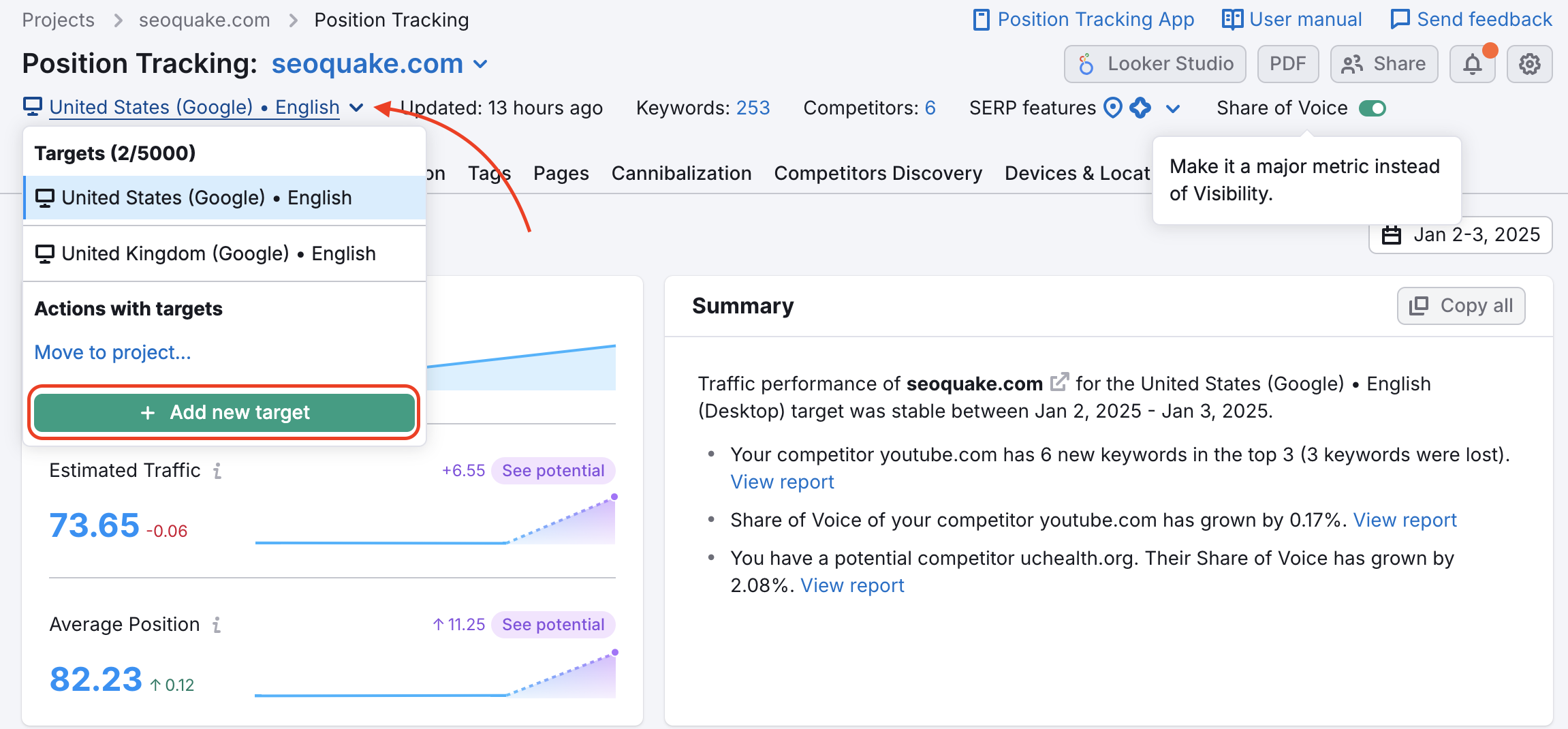
Now Semrush will ask you to choose your next location/device to track. Enter it here and then choose to add keywords by entering manually.

On the next screen, you’ll be asked to enter the keywords for this location. You can also add tags to these keywords if you’d like.

Once you add the keywords to your Project and hit “Start Tracking” your campaign will start tracking these new keywords in the second location.
To track the visibility and positions for each subdomain/subfolder/TLD version of your site separately, you can add each version as a Competitor in the competitor fields
or define the tracking scope in the setup configuration.
The Devices & Locations tab in this tool will help you keep an eye on the performance of your site in each location and set of keywords.
This method of tracking more than one location or device in a single project is referred to as “multi-targeting.”
Configure Backlink Audit with Your Target Countries and Translated Brand Name
The Backlink Audit tool helps you identify potentially toxic backlinks pointing to your domain so you can take action to remove or disavow them. As part of the setup process, you’ll be prompted to define your brand name and target countries to ensure accurate results.

When prompted to enter your brand name, be sure to include all variations of how your brand appears across different languages and regions of your website. This is important because Backlink Audit scans for mentions of your brand across the web—including translated or localized forms.
Note: Backlink Audit supports all site structures, whether your language versions are split by TLDs, subdomains, or subfolders.
Next, select all countries where your website is active or relevant. This step is essential for helping the tool understand your international presence. Backlinks from these specified countries will be treated as natural and expected. On the other hand, links from unrelated regions might be flagged as suspicious, as they could suggest manipulative or unnatural link-building practices.
Set up the Link Building Tool in Your Target Language & Country
The Link Building Tool configuration lets you choose a target country and enter target keywords in any language you’d like.
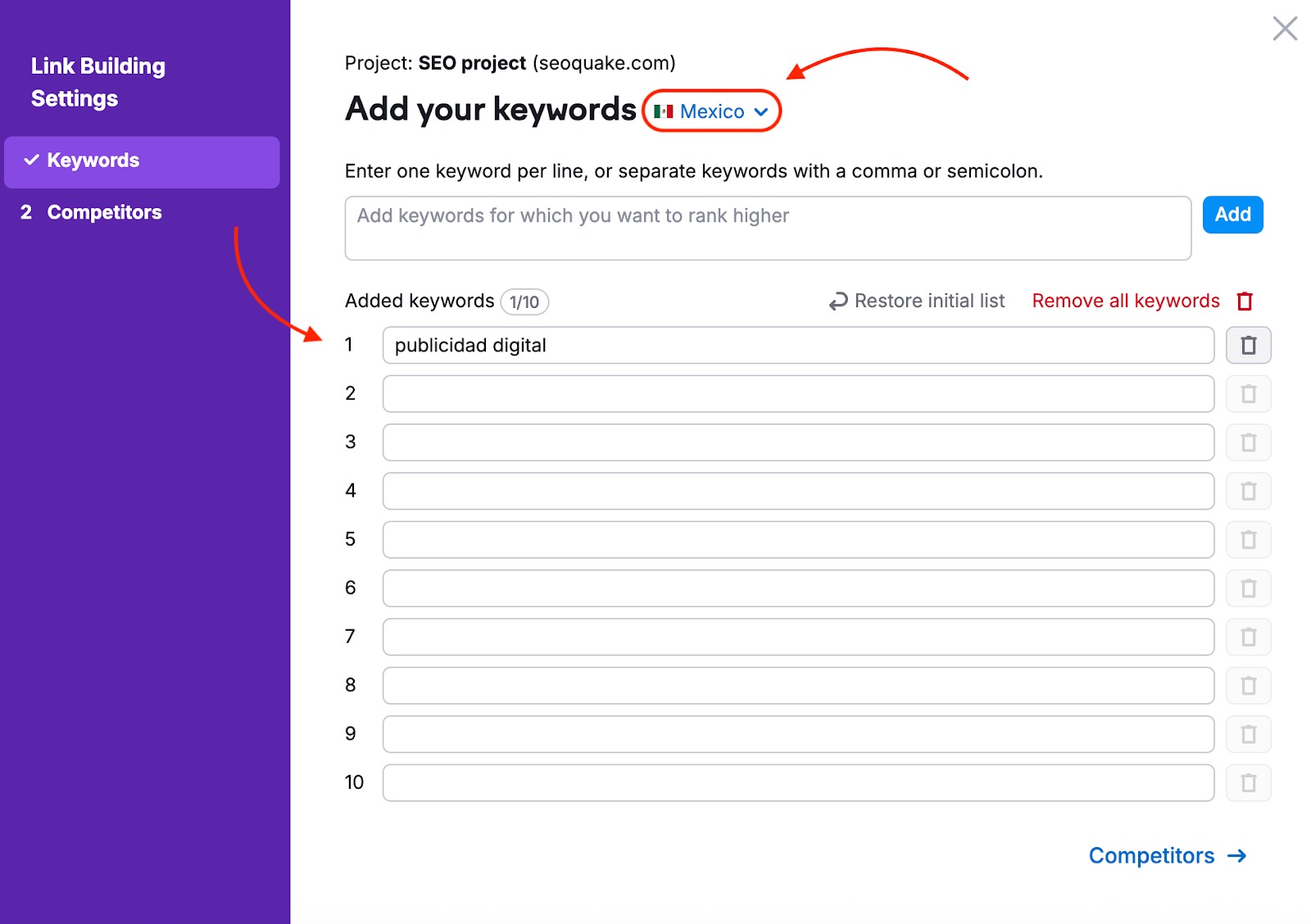
This will configure the tool to gather opportunities for links relevant to a specific country and language where you want to build links.
The Link Building tool works for TLDs and subdomains, but not subfolders.
Although you can only run 1 Link Building tool campaign per Project, you have the ability to restart your Link Building Tool campaign from the “Update Prospects” button.
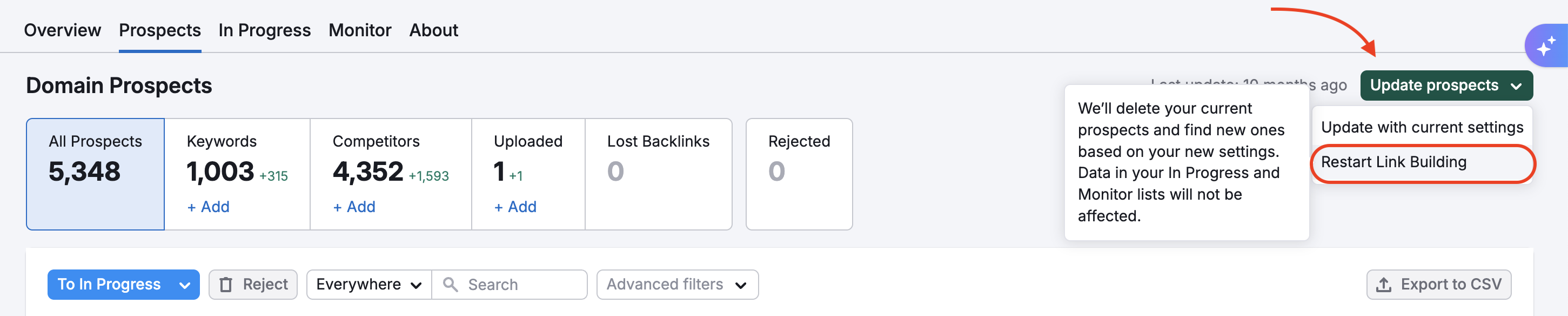
This would allow you to generate prospects in one language and country, export your prospects, and then restart the campaign to gather prospects in a new language and country.
Set up On Page SEO Checker in Your Target Country & Language
Please note that On Page SEO Checker can only target one location per Project in the SEO Toolkit. If you choose a location that speaks more than one language, you can set the target language here as well.
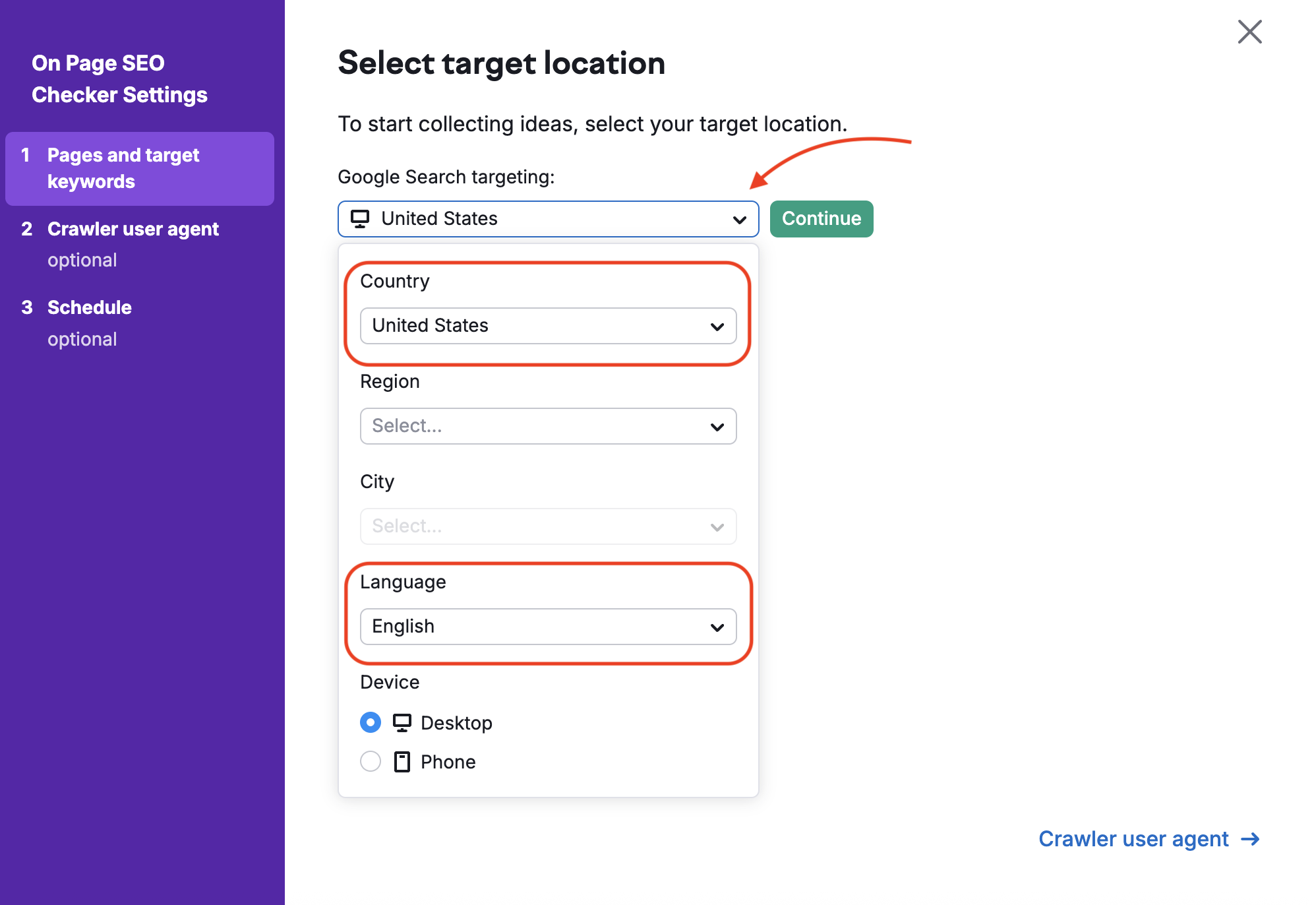
To get SEO recommendations for your landing pages in more than one location or language, you would need to create one Project in the SEO Toolkit for each language that you are planning to target.
Project Limits in the SEO Toolkit
Keep in mind that the number of SEO Projects you can run simultaneously depends on your SEO Toolkit subscription level:
- Pro SEO: 5 Projects
- Guru SEO: 15 Projects
- Business SEO: 40 Projects