Semrush offers several ways to automate the time-consuming reporting process. You can share custom reports through scheduled recurring emails or an individual online dashboard.
Report automation via scheduled emails
Let’s start with report automation through scheduled emails that can be set in two different ways.
The first way is to automate reporting right from the tools’ interface.
1. Hit the PDF button at the top right of your screen, and the tool will populate the PDF export that you can email, schedule, or customize further from the Semrush My Reports tool—a PDF builder that allows you to create custom reports from scratch.

2. Fill in recipients’ emails and set the day and frequency of the recurring report's automatic sending. Reports can be sent every day of the week and set to a daily, weekly, or monthly schedule.
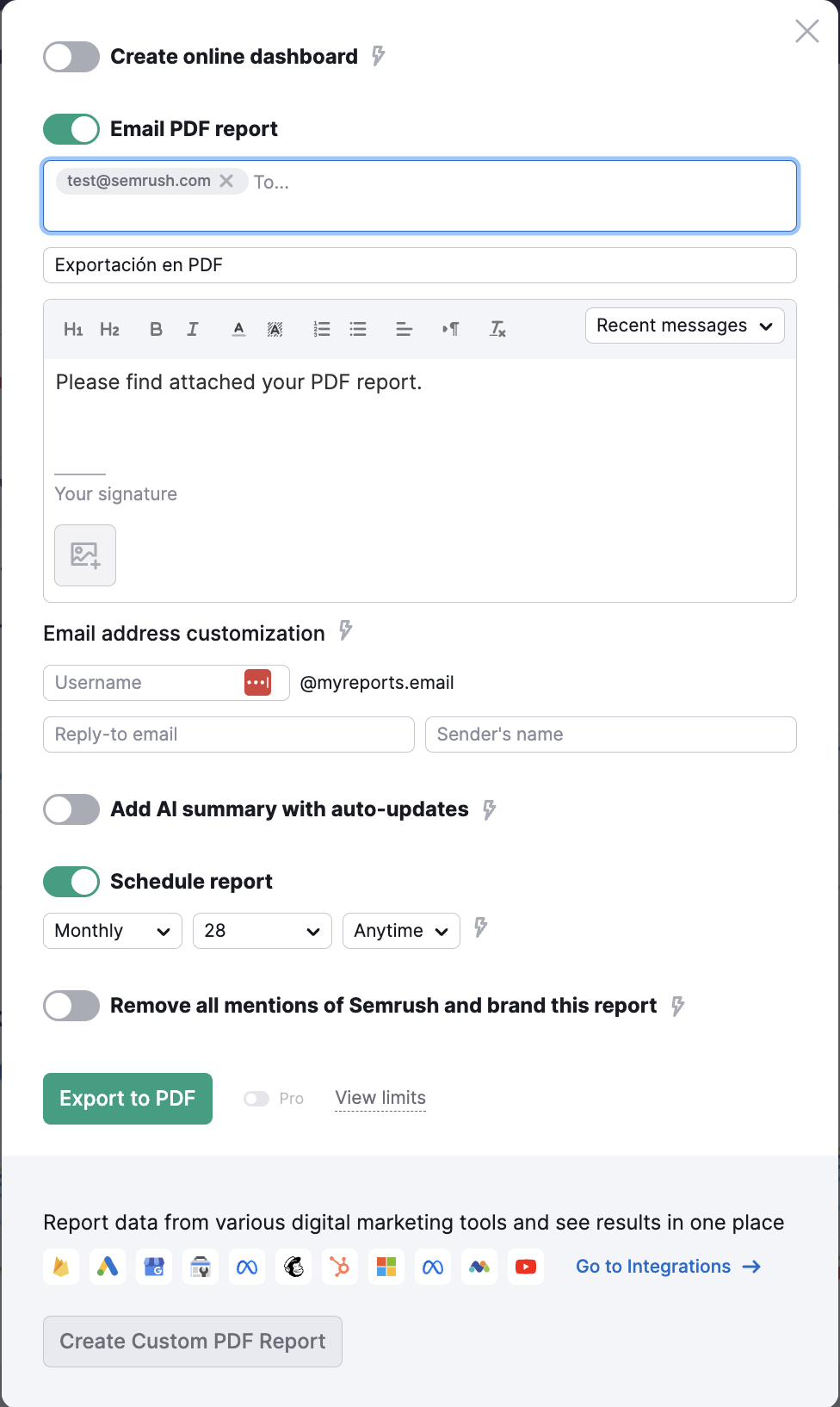
3. Click on “Export to PDF” to generate the report and finish the scheduling process.
If you want to make a few adjustments to the content of the report, click on “Create Custom PDF Report. You can white-label and brand your reports. These features allow you to customize your reports and remove all mentions of Semrush.
The second way to automate reporting with scheduled emails is from the My Reports tool.
You can create a custom report from scratch (1) with drag-and-drop widgets or use one of the available templates (2).
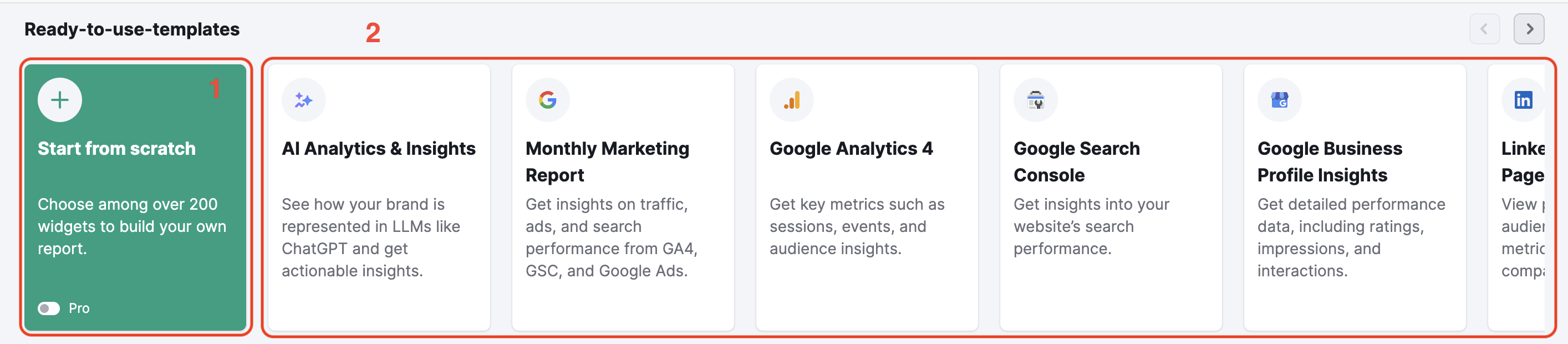
When your report is ready, automate it right from the PDF builder interface.
Hit the button “Generate PDF report” in the upper-right corner. Set the email addresses to which you want the reports to be sent. You can also add a message here. In the “Schedule report” section, set the day and frequency at which your report will be sent regularly. The last step will be to generate and send the report or save the settings if you want the report to be sent out later.
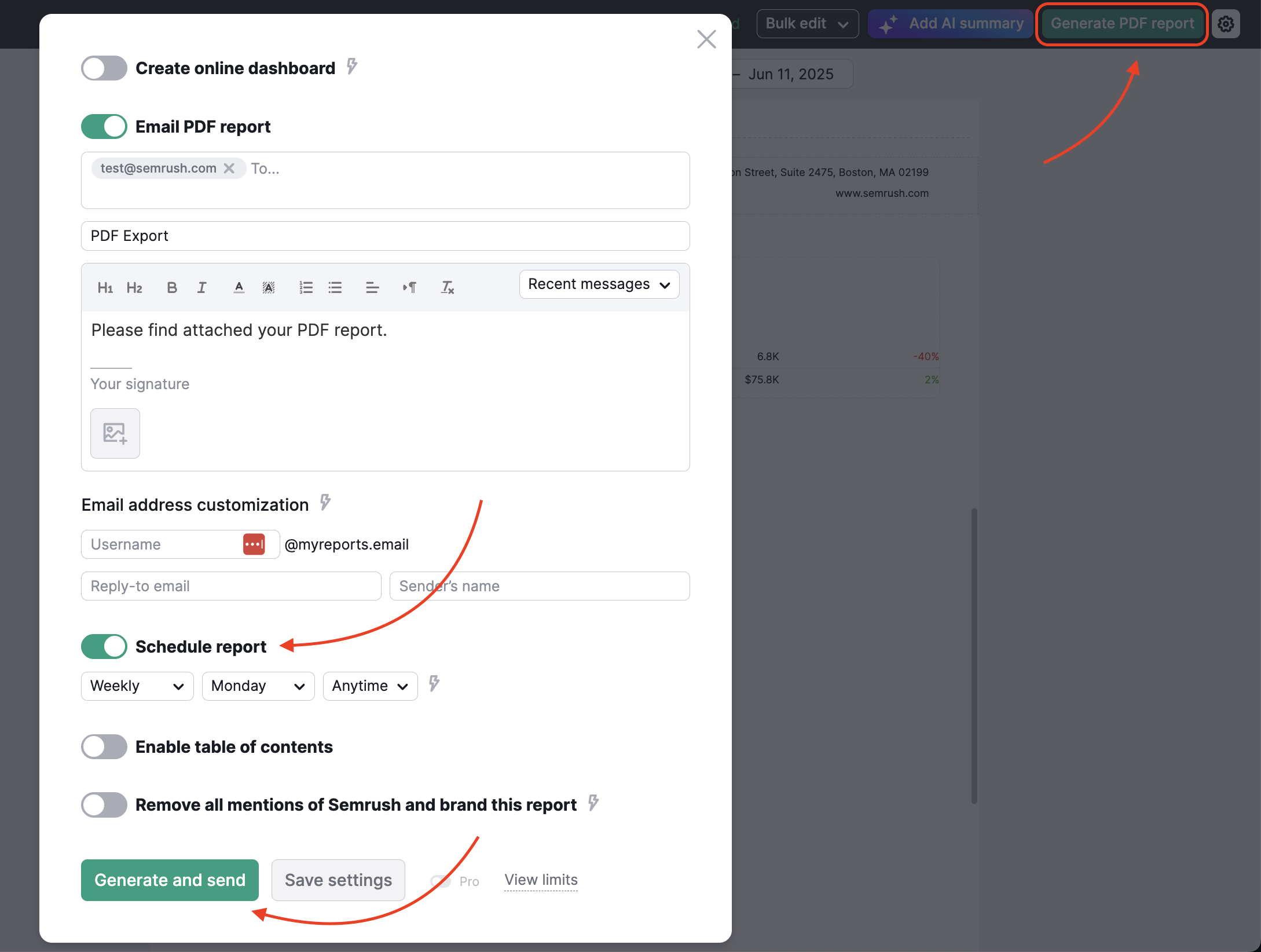
If you have scheduled a maximum number of PDF reports for your limits, you will see a notice in this window. You can purchase additional limits to schedule more reports from here.

Report automation via online dashboards
Automate your report as an online dashboard based on your generated PDF report. This feature makes sharing insights easier and more accessible, ensuring data is always up-to-date and shareable with a simple link.
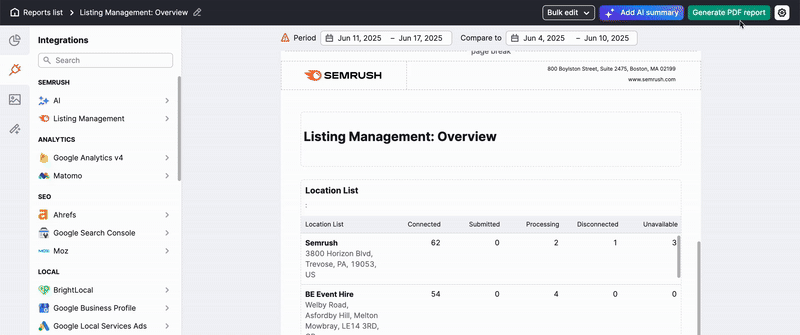
The dashboard's data will automatically refresh according to the report auto-generation schedule. You can also update the data manually whenever needed.
Switch between different report generation dates in the dashboard for a flexible viewing experience.
