Here’s a quick guide to help you edit your Google Business Profile in just a few minutes:
How to Edit Your Google Business Profile from Search
To edit your Google Business Profile (GBP), log in to the Google account you use to manage your GBP, search your business name, and click “View profile.” (Or just click the name and logo if you’re using a mobile device.)
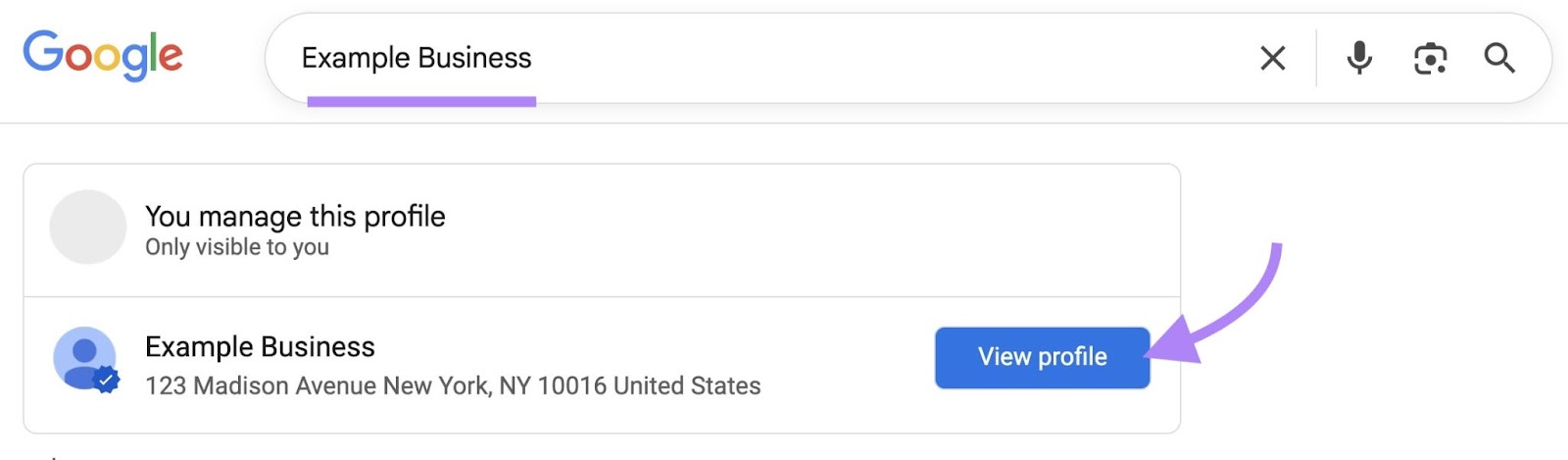
You should now see options to edit your profile, read reviews, add photos, etc.
Click “Edit profile” to open a window to edit your business information.
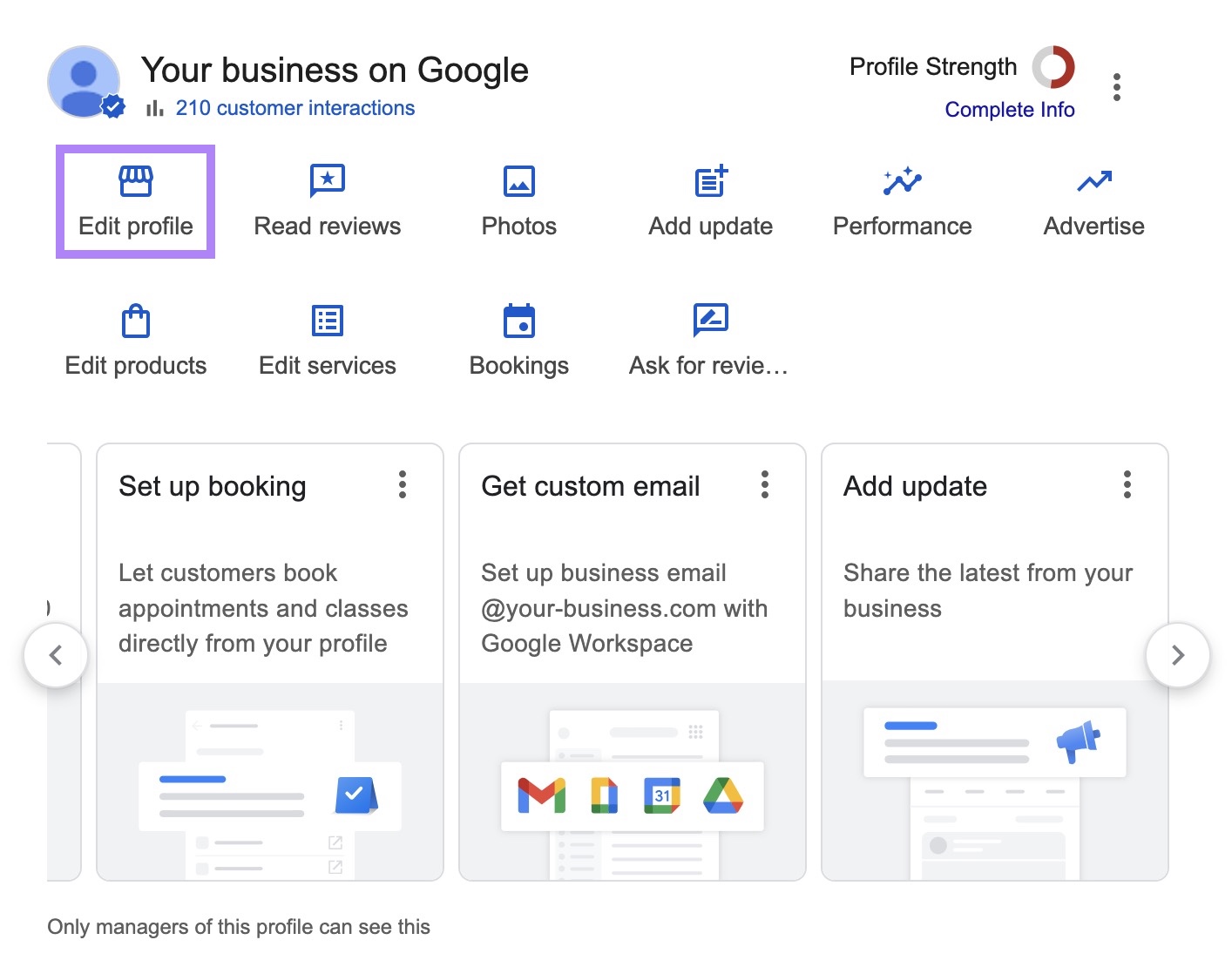
From here, you can edit your business name, category, description, contact information, location, business hours, and more.

Most edits are reviewed and published within minutes, but some may take a few days.
Don’t see your business in Google Search?
It could be because your profile hasn’t been verified yet. You’ll need to verify ownership with Google before you can edit your profile.
How to Update Your Google Business Profile from Maps
You can also edit your Google Business Profile directly from Google Maps, which is especially useful when you're on mobile.
The process is nearly identical to editing in Google Search, but the interface looks slightly different—especially on a phone.
Here’s how to do it:
Open Google Maps and make sure you’re logged in to your business account.
In the search bar, type your business name and tap your business listing when it appears in the search results.
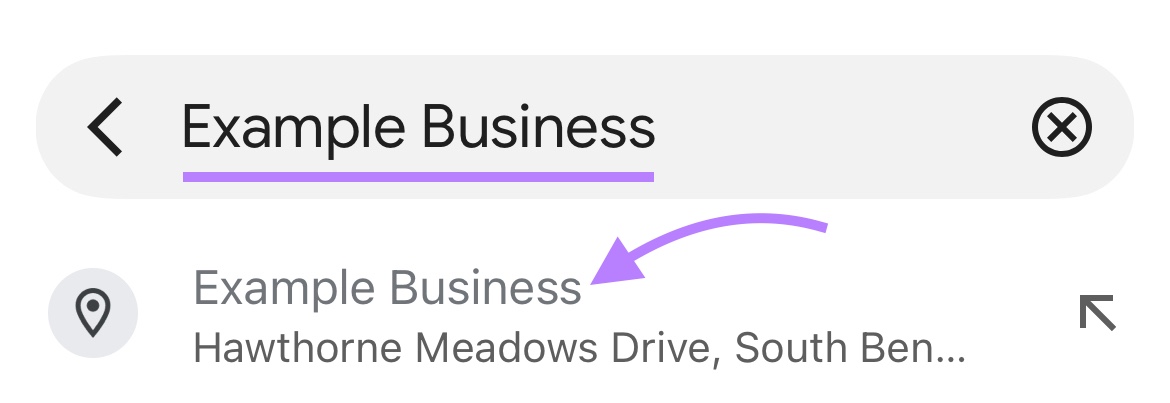
Tap the “Edit profile” button under your business name.
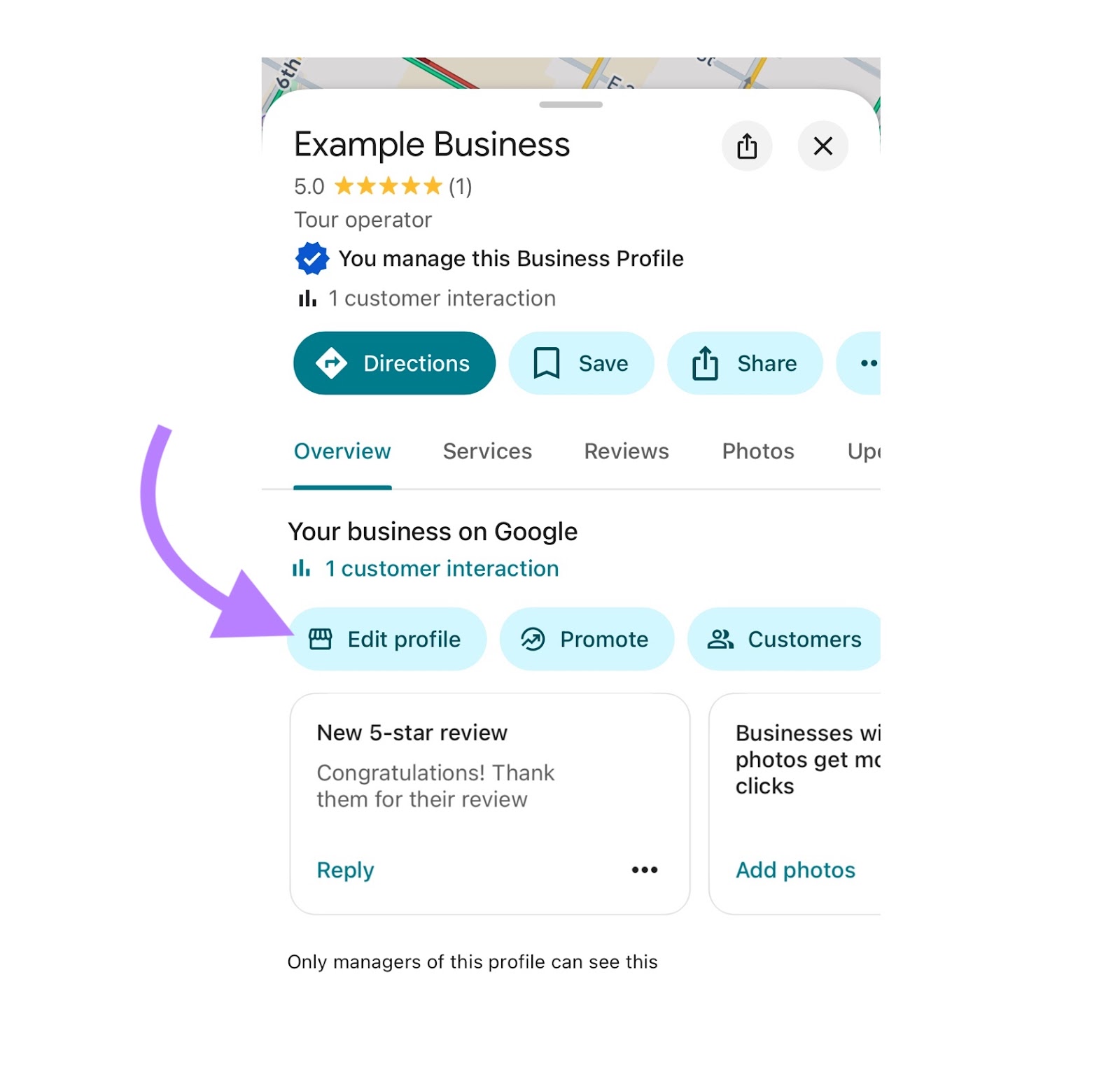
From this view, you can change your:
- Business hours
- Address and map pin
- Phone number
- Website
- Category
- Photos
- Business description
Most changes take effect within a few minutes, but Google may review some for accuracy.
Why You Should Keep Your Google Business Profile Up to Date
Keeping your profile up to date improves your local visibility, builds customer trust, and drives more business.
Show Up When People Are Ready to Buy
Most local searches happen with high intent to buy.
Someone searching for "barber near me open now" isn’t just browsing—they’re ready to book or walk in. And having accurate hours is essential if you want your business to show.
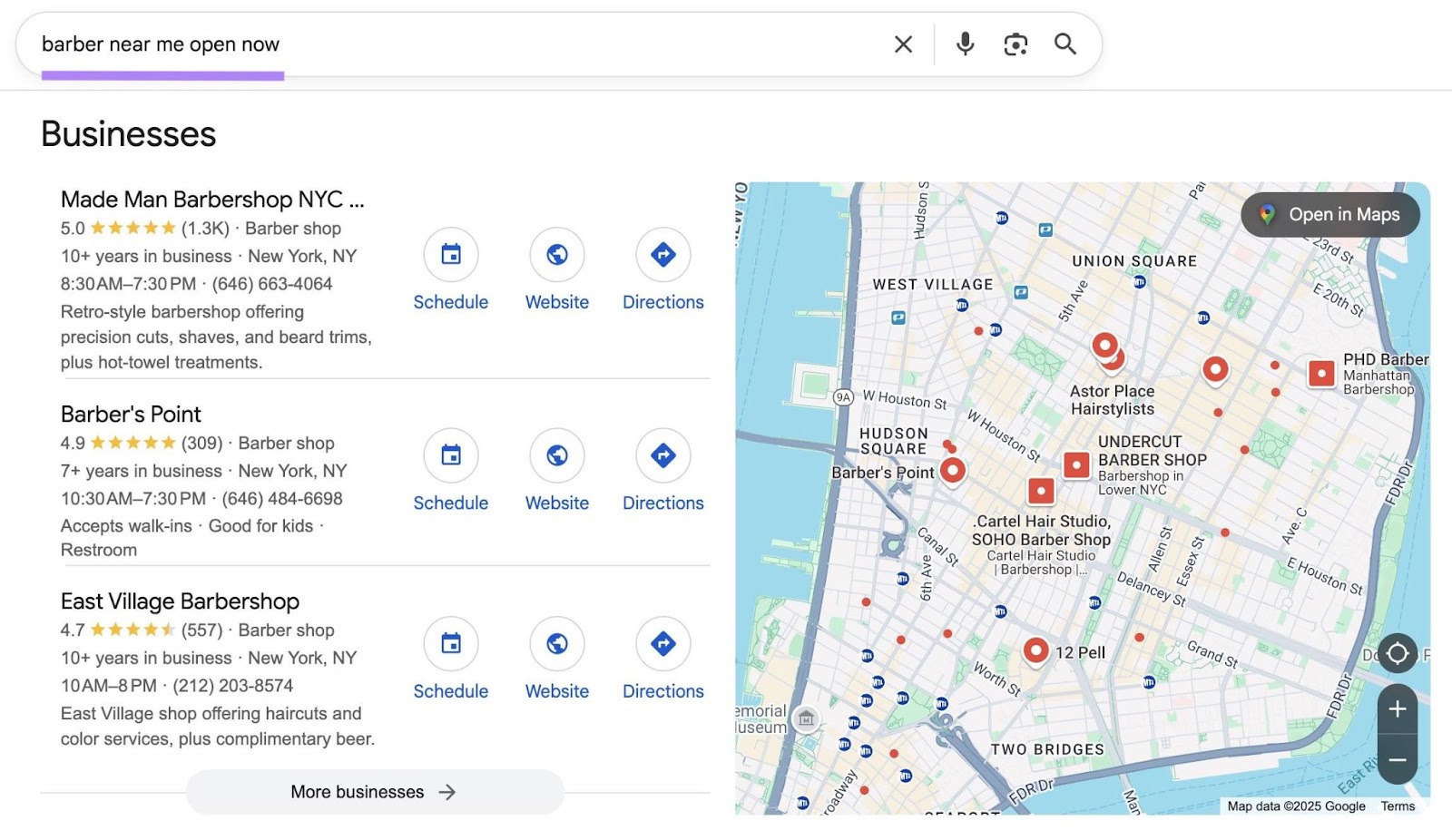
Staying current keeps your business eligible for these high-converting searches.
Appear Reputable
A complete profile gives customers all the information they need to trust your business and take the next step—like visiting your location or making a purchase.
Customers want to see:
- Correct hours
- Updated photos
- A working phone number
- A current website link
Drive More Action
Customers are 70% more likely to visit and 50% more likely to consider purchasing from businesses with a complete Business Profile, according to Google.
Add regular posts, answer reviews, and keep your photos fresh to show customers you're active and open for business.
Making updates is easy with Semrush’s Local Toolkit. Use it to manage all your listings, optimize your Google Business Profile, track your local search rankings, and more.
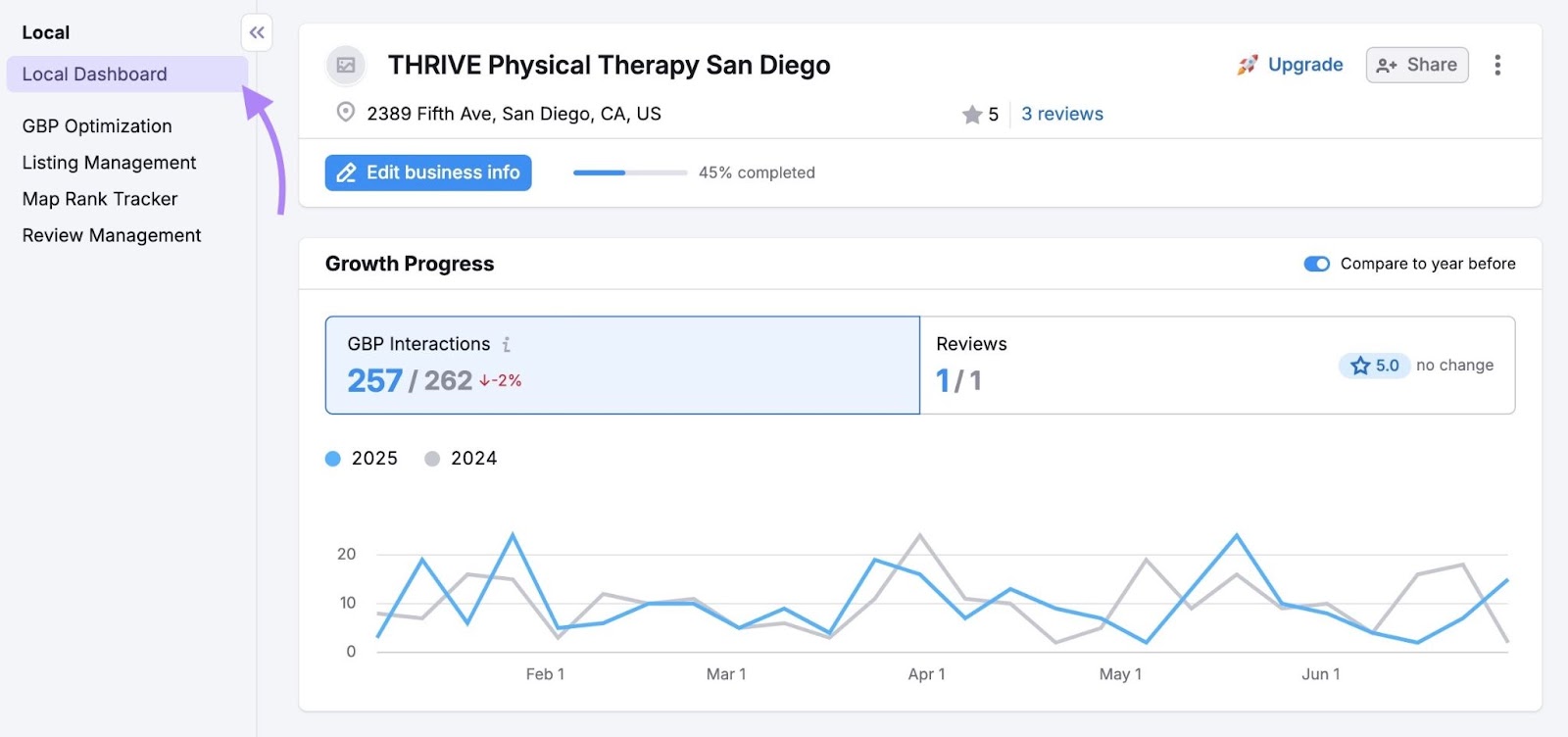
How to Optimize Your Profile to Attract More Customers
Once your Google Business Profile is set up, optimize it to help you rank higher in local search and drive business results.
Here are four proven ways to improve your Google Business listing:
1. Use Relevant Keywords in Your Description
Find local keywords to use in your business description to help Google understand what you offer.
Think about what your customers are typing into search.
Terms like “emergency plumbing repair,” “wedding photographer in austin,” or “vegan bakery east village” can help describe your services.
Not sure what to add?
Use Semrush’s Keyword Magic Tool to find relevant keywords to include in your description. Enter a broad keyword related to your business and click “Search”.
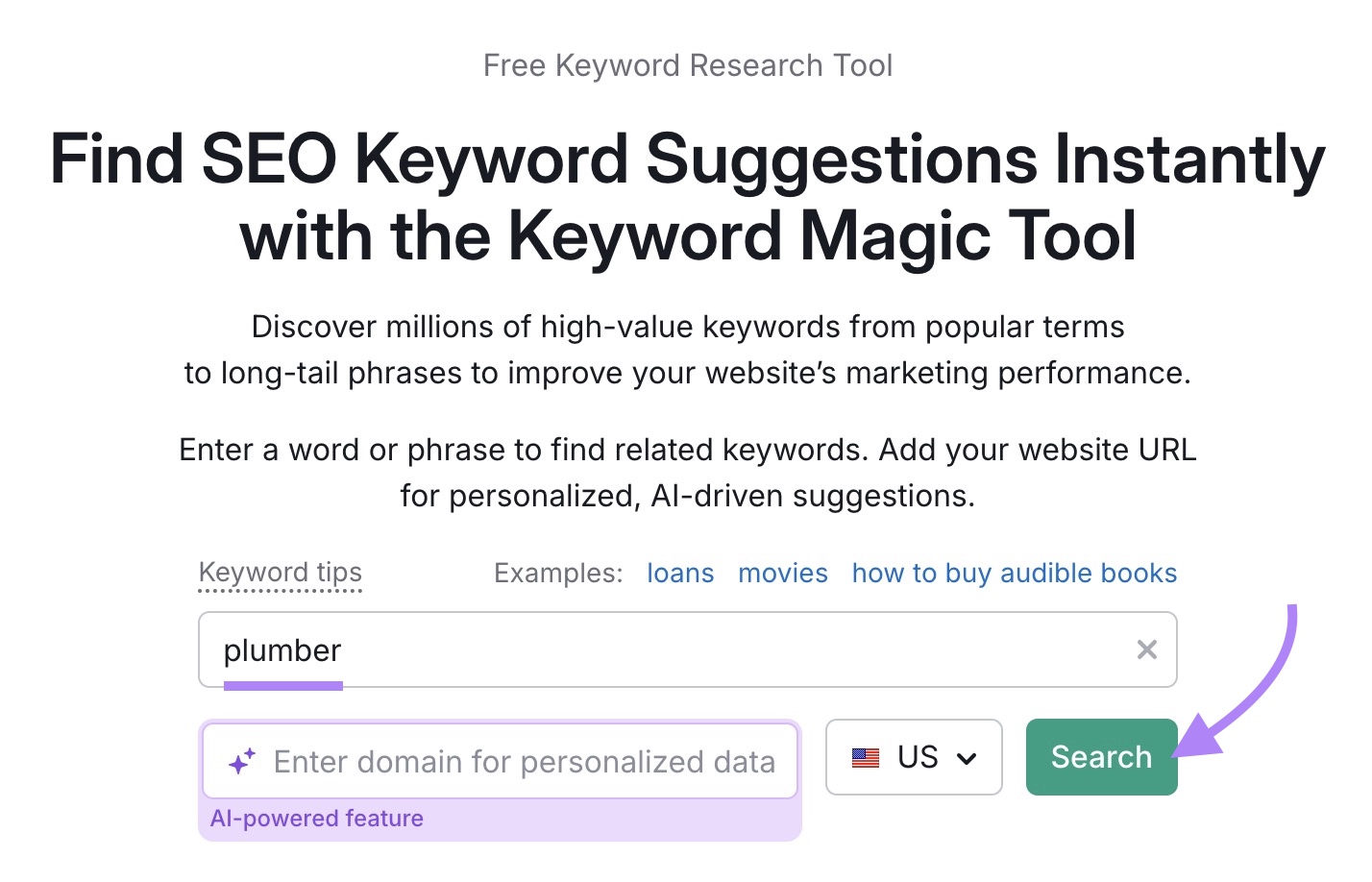
You’ll see a list of keyword suggestions.
Select “Include keywords,” choose the “Any keywords,” option, enter your location modifiers, and click “Apply.”
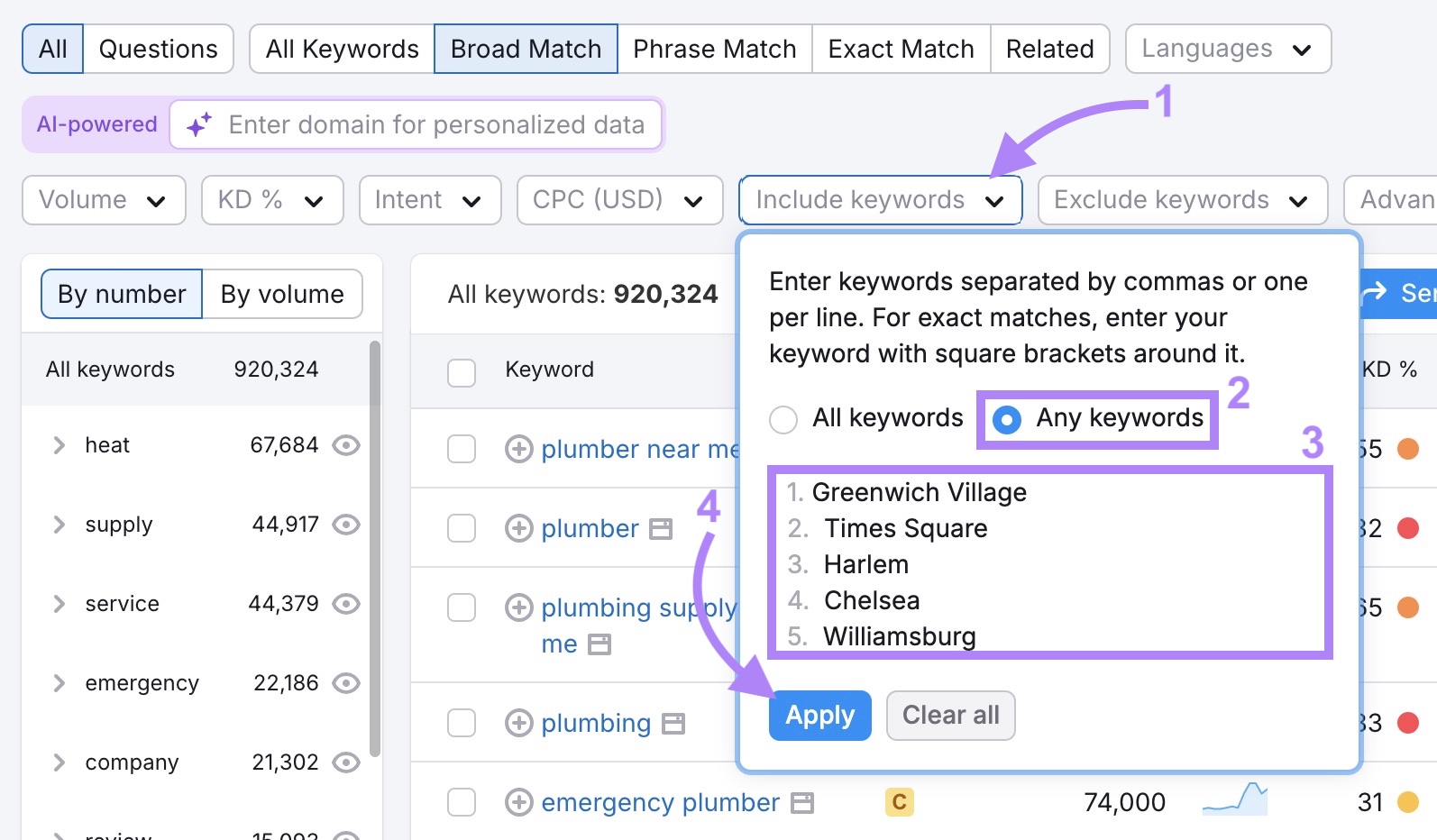
Review these keywords and select those that match your business and local audience needs.
2. Add Regular Posts and Updates
Fresh activity signals to Google (and to customers) that your business is active, engaged, and trustworthy.
Matthew Woodward, Director of both Search Logistics and Links That Rank, finds this to be true with his clients:
“We helped a Boston law firm implement a weekly posting strategy that combined case study photos with client success stories.
“By consistently updating their profile, they signaled relevance and authority to Google—leading to higher search rankings and outperforming competitors with more reviews but inactive listings.”
Try posts to announce:
- Promotions or seasonal offers
- New products or services
- Events
- Behind-the-scenes content
Use Semrush’s GBP Optimization tool to create quality GBP posts in minutes with AI and schedule them in advance.
After you set up the tool, select the “Posts” tab to begin scheduling and managing your posts.
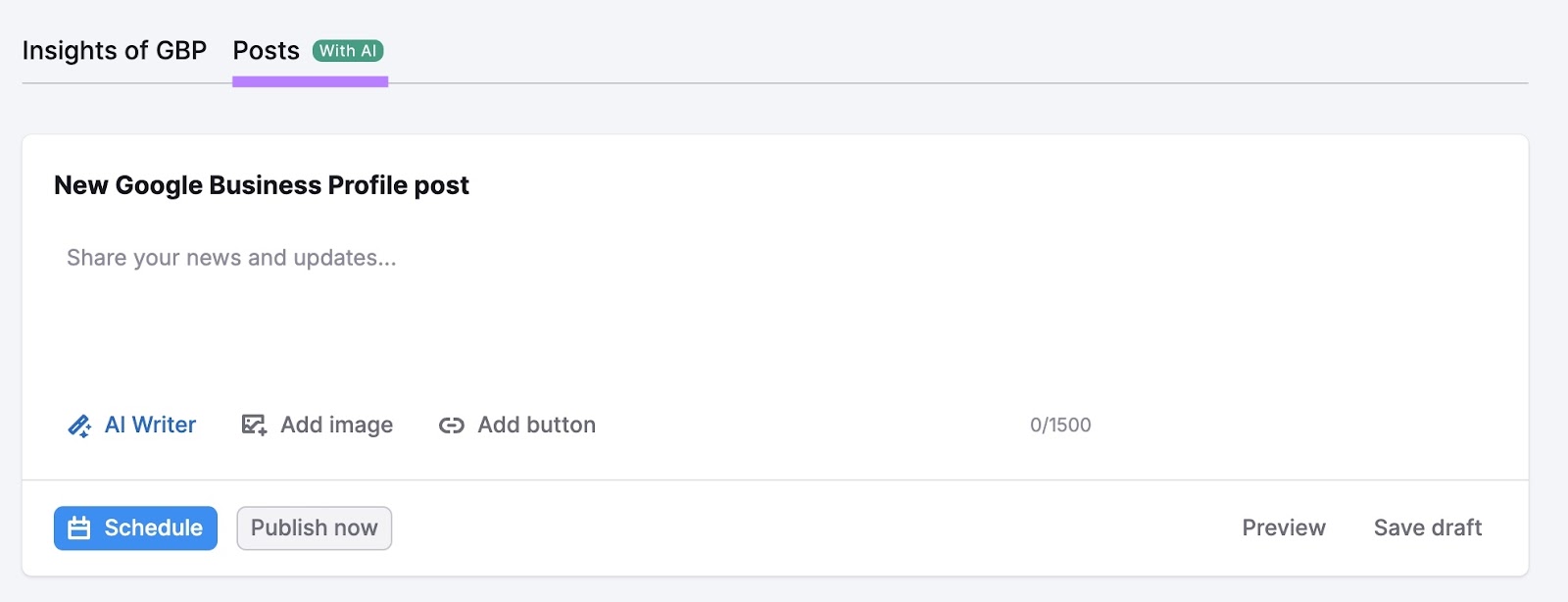
3. Upload High-Quality Photos
Photos show off your business and help you attract customers looking for something locally right now.
We asked Matthew what changes to his clients' local business listings have resulted in the biggest boost in local SEO, and here’s what he said:
“We helped a dental clinic update their GBP photo gallery from five generic office shots to 26 procedure-specific images—highlighting services like veneers, teeth whitening, and Invisalign.”
The result was getting the clinic matched to more relevant searches.
Here are the kinds of photos you should upload:
- Exterior and interior shots of your location
- Team photos
- Products, services, or menus
- Recent events or customer interactions
Don’t forget: Quality matters. So, keep them professional-looking and current.
4. Respond to Customer Reviews
Replying to all reviews shows you care about customer feedback. This can influence new customers and improve your business’s reputation.
Quickly monitor and respond to customer reviews with Semrush’s Review Management tool.
Once you’ve configured the tool, scroll down to the “Reviews” section. Click “Show thread and reply” to respond to a review directly in the tool.
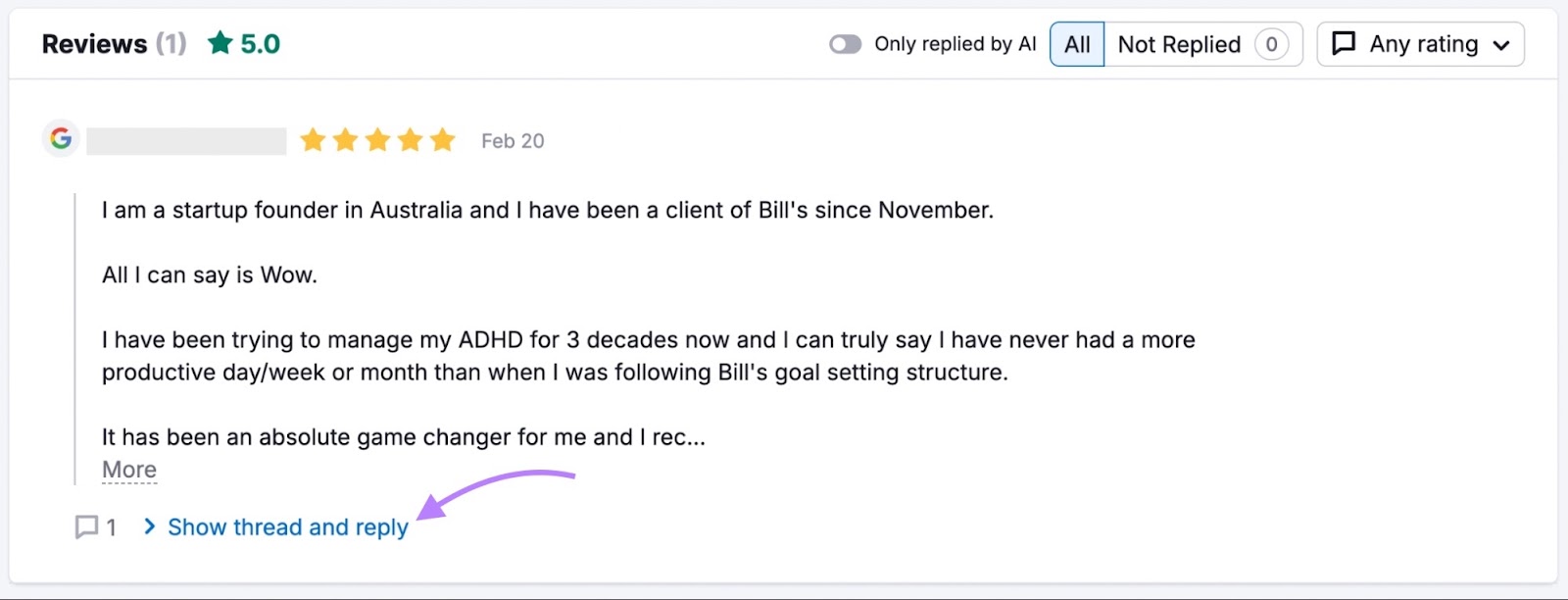
Don’t have time to reply to every review yourself?
Set up AI replies to automatically generate responses to all new customer reviews.
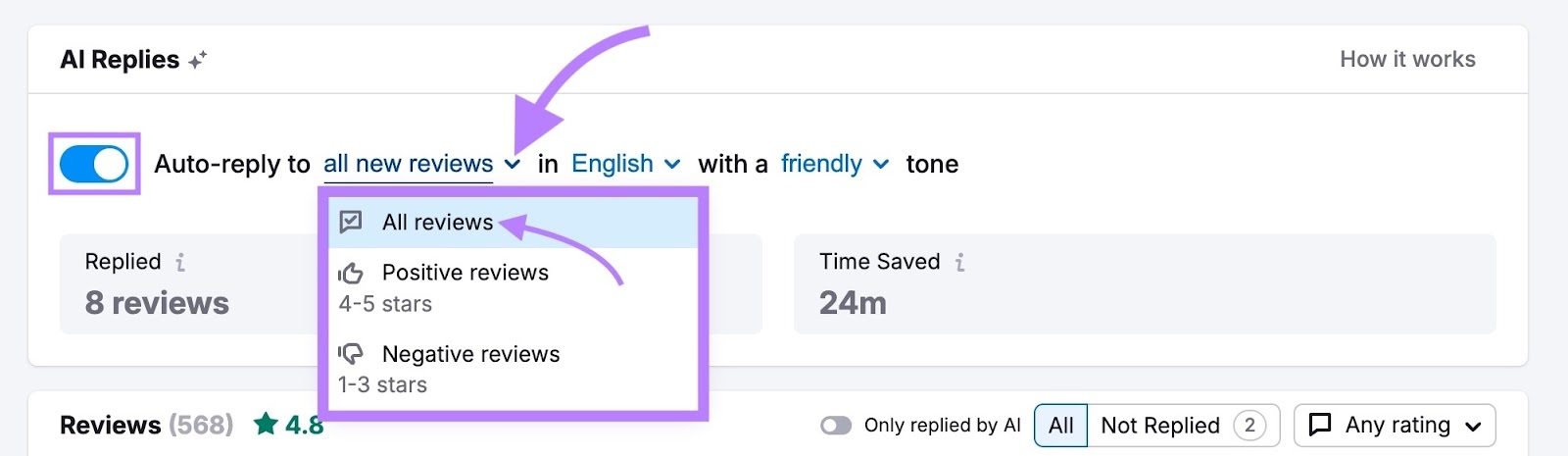
FAQs
How Do You Change Your Business Name on Google?
Go to your Business Profile in Google Search or Maps, click “Edit profile,” then update your name under “Business information.”
Why Can’t You Edit Your Google Business Profile?
If you're signed in and verified, Google may temporarily block certain edits—like changes to your business name, category, or location—if it detects suspicious activity, a pending verification, or that your profile is under review.
How Long Do Changes Take to Show Up?
Most updates appear within minutes. Some may take up to a few days for Google to review and publish.
Can You Edit Your Google Business Profile on Mobile?
Yes—use the Google Maps or Google Search app, tap your business listing, then select “Edit profile.”
What’s the Best Way to Manage Your Google Business Profile?
Semrush’s GBP Optimization tool can help you monitor profile views and interactions, draft posts, and spot optimization opportunities—all in one dashboard.


